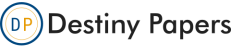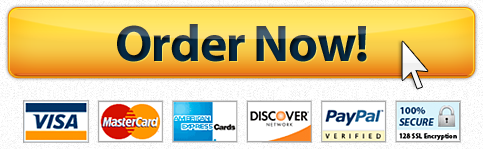Excelsior College Database Using Ms Access Report
Question Description
I’m working on a computer science question and need guidance to help me study.
n this activity, you will work on creating a database for a
fictitious company. For this, you will first read the following scenario
and then complete the steps given below.
Your company, TechSkill, a customer supportorganization located in Half Moon, New York provides computer servicesto different businesses in the metropolitan area.
TechSkill has technicians who support a variety ofdifferent software and hardware. These technicians have skills inOperating Systems, Applications, Communications, Servers and PCs.
Since TechSkill is doing well and growing, there is an urgent need for a database for storing technicians information. The IT Management team wants to use MS Access as the database system and have tasked you with creating this database. Please complete the following steps:
- Use MS Access to create a new, blank database and save it as TechSkill.accdb.
- In Datasheet view for the Table1 table, name the table Technicians.
- For the Technicians table, rename the default primary key ID field as TechID. Change the data type of the TechID field to Text (Access 2007 and 2010) or Short Text (Access 2013).
- Add the following five fields to the new table in the order shown; all of them are Short Text fields except HireDate, which is a Date/Time field: FirstName, LastName, TechLevel, SkillSet, and HireDate. Resize the columns, if necessary, so that the complete field names are displayed.
- Enter at least 15 records into the Technicians table. Examples of the table and its fields/records are listed below:
TechID FirstName LastName TechLevel SkillSet HireDate 68-9250 Your Name Your Name 1 OS 04/13/2015 6. Resize all datasheet columns to their best fit, and then save the Technicians table.
7. Use the Simple Query Wizard to create a query that includes the FirstName, LastName, SkillSet, and HireDate fields from the Technicians table. Save the query as StartDate, and then save and close the query.
8. Use the Form tool to create a form for the Technicians table. Save the form as TechInfo.
9. In Form View of the TechInfo form, use the navigation buttons to navigate to the Tenth Record you created, and then change the SkillSet value to Information Technology.
10.In Form View, click on the new record button and input theinformation of your newly hired technician, and then close the form.
11. Use the Report tool to create a report based on the Technicians table, and name the report as TechReport.In Layout view for the report, use the mouse to resize the width of thefields so they are slightly wider than the widest entry (either thefield name itself or a data in the field). All six fields should fitwithin the page area (vertical dotted line) after you resize thespecified fields. At the bottom of the report, move the text Page 1 of1 to the left so it is within the page area. Display the report inPrint Preview and verify that the fields and page number fit within thepage area, and that all the values are fully displayed. Save the reportand close it.
12. Close the Technicians table and submit the file to Canvas.
Compose your work in a .doc or .docx file type using a word processor (such as Microsoft Word, etc.)and save it frequently to your computer. For those assignments that arenot written essays and require uploading images or PowerPoint slides,please follow uploading guidelines provided by your instructor.
"Place your order now for a similar assignment and have exceptional work written by our team of experts, guaranteeing you "A" results."