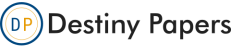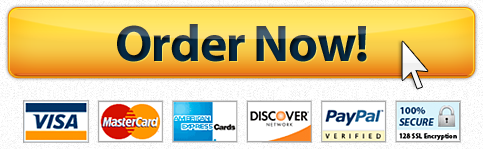Arkansas Tech University Windows Command Prompt IP Configuration Exercises
Question Description
I’m working on a operating systems question and need guidance to help me learn.
9-4 (Screenshot for Steps 2-5) ( Windows Computer)
1. Log on to your Windows computer, if necessary.
2. Click in the search box, type cmd, and press Enter to open a command prompt window. At the command prompt, type ipconfig and press Enter. The ipconfig command lists the IP address configuration for network interfaces as well as other network settings.
3. To see more details about your network configuration, type ipconfig /all and press Enter. You can scroll up the command prompt window to see all the output. Under the heading Ethernet adapter Ethernet0, find the row labeled Physical Address (see?Figure?9-41). The number in this row is the MAC address. Also, find the IP address in?the IPv4 Address row. Write down these two addresses:
4. Tell your partner your IP address and make a note of your partners IP address. At the command prompt, type ping IPaddress and press Enter (replacing IPaddress with your partners IP address).
5. Remember that your computer needs both the destination IP address and MAC address to communicate with another computer. You supplied the IP address by typing it at the command prompt. Your computer discovered the MAC address of your partners computer by using Address Resolution Protocol (ARP). To see this address, type arp -a and press Enter.
9-8 ( Screenshots for Steps 2-3 and 5-7) (Linux Computer)
1. Start and log on to your Linux computer.
2. Open a terminal window.
3. Type ifconfig and press Enter to view your current interface settings. Make a note of the interface that is listed on the first line of the output. In Figure 9-44, the interface name is eno16777736. You see your IPv4 address (the number after inet in the output) and your IPv6 address (the number after inet6 in the output).
4. To configure your interface with an IPv4 address of 192.168.100.XX and a subnet mask of 255.255.255.0, type ifconfig InterfaceName 192.168.100.XX netmask 255.255.255.0 and press Enter, being sure to replace InterfaceName with the name of the interface in the output and XX with a number provided by your instructor. If you get an Operation not permitted error, you need root permissions, so type sudo followed by the command above and then enter your password when prompted.
5. To test the configuration, type ping IPAddress and press Enter, replacing IPAddress with the address of another computer. In Linux, the ping command keeps sending packets until you stop it. Press Ctrl1C to stop the ping command.
6. When you use ifconfig to configure the IP address, it is only temporary; it will revert to permanent settings (such as using DHCP) at the next boot. To use the GUI tool to configure an IP address, click Activities and then click Show Applications.
7. Click Settings and then click Network. Click the settings button in the Wired box and then click IPv4. (If your computer uses a different type of connection, click the settings button for the appropriate connection type.) To change how Linux receives its IP address, click the list box next to Addresses, then click Automatic (DHCP) to use DHCP or the Manual option to enter an address manually. Click Cancel. Close all open windows and shut down your Linux computer.
"Place your order now for a similar assignment and have exceptional work written by our team of experts, guaranteeing you "A" results."