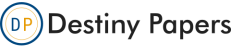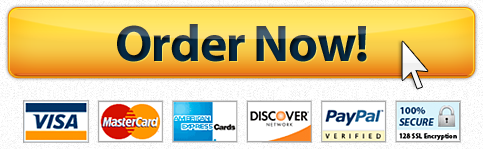Chattahoochee Technical College Fixed Expenses and Variable Expenses Worksheet
Question Description
Based on the information you gathered, create a personal budget spreadsheet for one year using the sample as a guide.
- Create a new file in Excel, and save it as lastname.firstname.personal-budget.
- Create an Income Section beginning on row three that includes Gross Income, Income Tax and Total Net Income listed on the left and months January December across the row.Use the median pay identified in your research.
- Income Tax is calculated as 15% of Gross Income.
- Total Net Income is calculated as Gross Income less Income tax
- Add a column with the label Yearly Total and use the SUM function to sum each row.
- After a blank row create a Fixed Expense section with the expenses listed on the left and months across. There must be at least 5 fixed expenses with an entry for each of the 12 months. Use realistic amounts based on your research.
- Add the label Total Fixed Monthly on the row below the last fixed expense and use the SUM function to calculate the total for each month.
- Use the SUM function to calculate annual expenses.
- After a blank row create a Variable Expense section with the items listed on the left and months across. There must be at least 5 items and a value for each of the 12 months.Use realistic amounts.
- Use the SUM function to calculate the total for each month.
- Use the SUM function to calculate annual expenses.
- Create a row labelled Total Monthly Expenses that calculates the total expenses for each month (variable plus fixed expenses)
- After a blank row create a row labeled Total Balance that calculates how much money remains each month. Also calculate the total for the year. (Subtract the Total Monthly Expenses from the Total Monthly Net Income.)
- Merge cells in row 1 and create a title for your spreadsheet.Include your full name (i.e. Joe Smiths Budget).Make the font at least size 24 and choose an interesting Font.
- Change all dollar amounts to CURRENCY format.
- Change all labels and total values in the spreadsheet to bold.
- Change all cell contents, except the title, to one of the following fonts: Arial, Calibri, Comic Sans, Courier, Georgia, Times New Roman, and Verdana. Change the font size to 12.
- Change column widths so that all data is visible.
- Change the page orientation to Landscape and adjust scaling to fit on one page
- Type your full name in the Header of the spreadsheet along with the date you submit your work for a grade. Format it to bold and make sure it’s centered.
"Place your order now for a similar assignment and have exceptional work written by our team of experts, guaranteeing you "A" results."